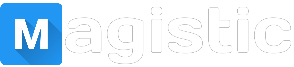📦 Before You Start: Project Setup
1) Choose the Right Canvas
- Aspect ratio: Reels/TikTok 9:16, YouTube 16:9, Shorts 9:16, Square 1:1.
- Resolution: 1080p for social, 4K if you’ll crop/zoom.
- FPS: 24 for cinematic, 30 for general, 60 for smooth action.
2) Organize Footage
- Create folders: Footage / Music / VO / SFX / Graphics / LUTs.
- Rename clips (e.g.,
A001_gimbal_wide.mp4). - Back up to cloud (Drive, iCloud, Dropbox).
Pro tip: Lock your device’s refresh rate to “High” only if your editor struggles—battery life matters on long edits.
✂️ Timeline Editing (Core)
- Rough Cut: Place best takes in order. Use split, trim, and ripple delete to close gaps.
- B-roll & Overlays: Add cutaways on tracks above A-roll to hide cuts or illustrate points.
- J/L Cuts: Let audio lead or trail between clips for natural flow.
- Magnetic Timeline: Enable it (if available) to auto-snap and keep sync.
🎬 Keyframes & Motion
- Select a clip → open Transform (Position/Scale/Rotation/Opacity).
- At the start, tap Keyframe (◆). Set initial values.
- Move playhead → change values → a new keyframe is created.
- Use Ease In/Out for smoother motion (if offered).
Common moves: Ken Burns (slow zoom) Slide-in lower third Opacity fades.
🎭 Masking, Tracking & Blend Modes
- Add an Ellipse/Rectangle/Bezier mask to a clip or adjustment layer.
- Feather edges (10–30) to blend.
- Animate the mask path with keyframes to follow a subject; if your app has Auto-Track, use it.
- Try Blend Modes (Screen, Multiply, Overlay) for light leaks, textures, and double exposure.
🎨 Color Correction & Grading
- Balance: Adjust exposure/contrast; fix white balance (temp/tint).
- Match shots: Use scopes if available (Waveform, Vectorscope) or match by eye.
- Grade: Apply LUT or tweak curves, HSL, vibrance. Keep skin tones natural.
- Create an Adjustment Layer above multiple clips to grade them together.
Pro tip: On phones, subtle grades look cleaner; avoid crushing blacks or over-sharpening.
🎧 Audio Mixing (Clean & Loud)
- Dialogue first: Normalize to about -12 to -6 dB.
- Noise Reduction: Use NR or Voice Enhance; don’t overdo (artifacts!).
- EQ: Cut lows < 80 Hz, tame harshness at 3–5 kHz, add clarity ~8 kHz.
- Music ducking: Auto-duck under voice to around -20 dB.
- Limit/Compress: Gentle compression for consistent loudness.
✨ Effects, Transitions & Titles
- Speed Ramping: Add speed points → 200–400% for action, 50% for slow-mo; enable motion blur if available.
- Transitions: Prefer simple cross dissolve or whip/push that match camera motion.
- Text & Lower Thirds: Use clean fonts; animate with keyframes or presets; add drop shadow for readability.
- Subtitles/Captions: Import SRT or auto-generate; keep 2 lines max.
🟩 Chroma Key (Green Screen)
- Place green-screen clip above the background.
- Open Chroma Key → pick the green → adjust similarity and edge feather.
- Color-match subject to background (curves/temperature) for realism.
📤 Export Settings (Quality vs Size)
- Codec: H.264 for compatibility; H.265/HEVC for smaller files (may take longer).
- Bitrate: 1080p social: 8–12 Mbps; 4K: 40–80 Mbps.
- Frame rate: Match timeline (avoid duplicate frames).
- Audio: AAC 320 kbps, 48 kHz.
Delivery presets: Reels/TikTok (1080×1920, 30/60 fps), YouTube 4K (3840×2160, high bitrate).
📱 Top Mobile Video Editors (5–10 to Try)
- CapCut (iOS/Android) — free, strong effects, auto captions, keyframes, speed ramps.
- VN Video Editor (iOS/Android) — multi-track, curves, advanced speed, clean UI.
- KineMaster (iOS/Android) — layers, chroma key, detailed keyframing; watermark on free plan.
- PowerDirector (iOS/Android) — robust timeline, motion graphics, stabilizer.
- LumaFusion (iOS/Android/ChromeOS) — pro-grade multi-track, color tools, audio mixer (paid).
- Adobe Premiere Rush (iOS/Android/Desktop) — cross-device sync, simple UI, solid export presets.
- Alight Motion (iOS/Android) — motion graphics, vector layers, advanced keyframes.
- Filmora (iOS/Android) — templates, AI tools, easy learning curve.
- VivaCut (iOS/Android) — masking, blend modes, cinematic effects.
- InShot (iOS/Android) — quick social edits, text/stickers, basic speed control.
Quick picks: Beginners → VN/CapCut • Motion graphics → Alight Motion • Pro timelines → LumaFusion • Fast social edits → InShot.
🧭 Fast Workflow Checklist
- Create project (ratio, FPS, resolution) → import media.
- Rough cut A-roll → add B-roll & J/L cuts.
- Keyframe moves & titles → transitions.
- Color correct → grade with LUT/curves.
- Clean dialogue → duck music → limit peaks.
- Export with proper bitrate → upload.